Introduction: Why Exporting Reports Matters
As a business owner or bookkeeper, keeping track of your financial data is crucial. Whether it’s for performance analysis, sharing with stakeholders, or tax filing, QuickBooks reports are essential.
But what if you need these reports outside of QuickBooks—for spreadsheets, presentations, or compliance?
That’s where export reports from QuickBooks works. Whether you’re using QuickBooks Online or QuickBooks Desktop, you can quickly export reports into Excel or PDF format for offline access, backup, or advanced data analysis.
This comprehensive guide is designed for beginners and covers everything you need to know, including:
- The types of reports you can export
- Step-by-step instructions for both QuickBooks Online & Desktop
- How to fix export errors and issues.
- How to convert reports in excel or pdf.
Let’s begin!
Table of Contents
What Reports Can You Export from QuickBooks?
QuickBooks offers a wide variety of reports, all of which can be exported for deeper analysis or sharing. The most commonly exported reports include:
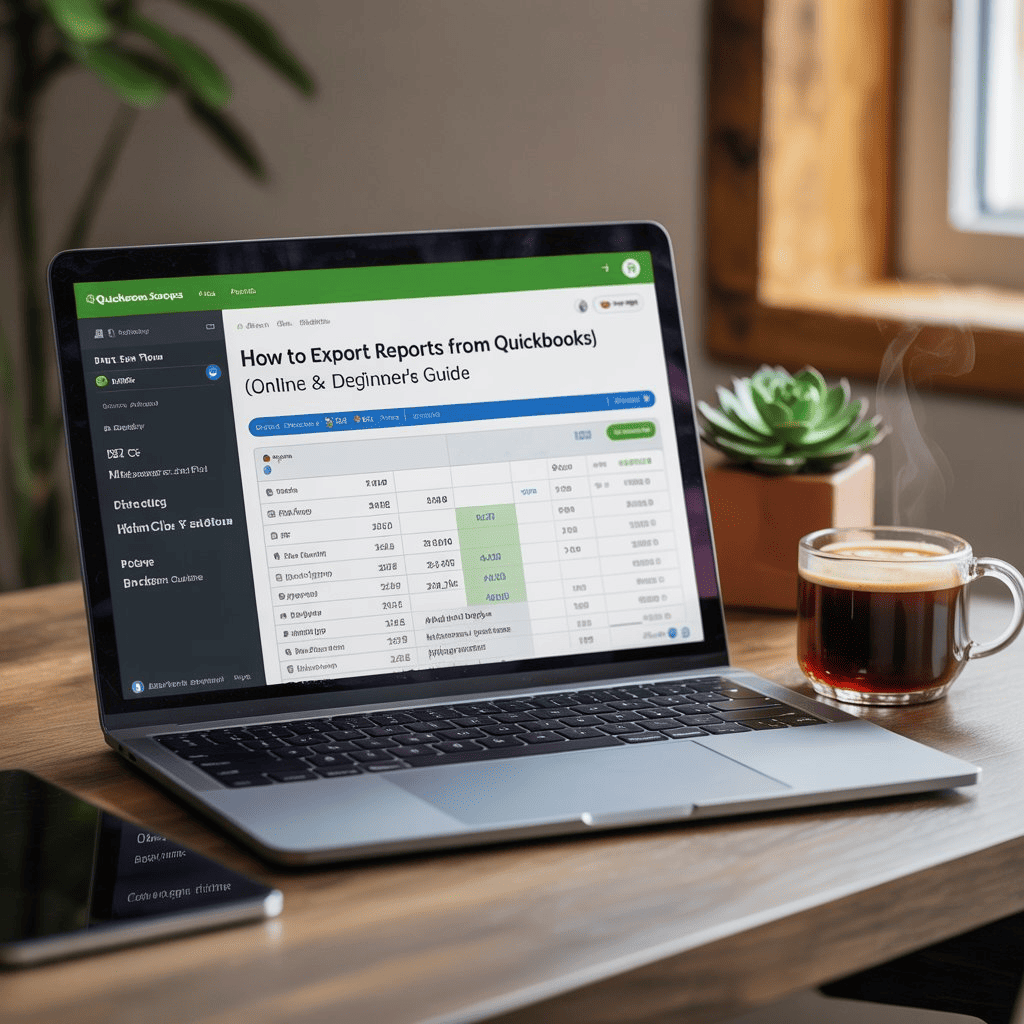
Standard Financial Reports:
- Profit & Loss Statement (P&L)
- Balance Sheet
- Cash Flow Statement
- Custom Summary Report
- Audit Log (Available in Quickbooks Online Plus and Advanced Versions)
Sales & Customer Reports:
- Sales by Product or Service
- Sales by Customer Summary
- A/R Aging Summary
- Collection Report
- Customer Balance Summary
Expense & Vendor Reports:
- Expense by Vendor Summary
- Purchase Reports
- A/P Aging Summary
- Purchase by Product/Service Details
- Vendor Balance Report
Employees & Payroll Reports:
- Paycheck History
- Payroll Summary
- Payroll Tax and Wage Summary
- 1099 Transaction Reports.
- Payroll Tax Payments
Pro Tip: All these reports can be customized before export—change date ranges, filters, columns, and even add or remove groups.
How to Export Reports from QuickBooks Online (QBO)
If you’re using QuickBooks Online, here’s how to export your reports in just a few clicks:
Step 1: Sign into Your QuickBooks Online
Visit quickbooks.intuit.com and enter your login credentials.
Step 2: Go to the “Reports” Tab
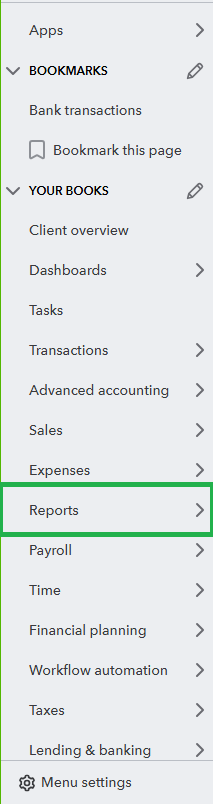
- On the left-hand sidebar, click “Reports”.
- You’ll land on the Standard Reports screen, where you’ll see financial, sales, customer, and custom reports.
Step 3: Open the Desired Report
- Select any report, such as “Profit and Loss” or “Balance Sheet”.
- Select Filters (e.g., Last Month, This Fiscal Year) to narrow down the report.
Step 4: Customize the Report (Optional)
- Use the Customize button to adjust filters, columns, headers, and more.
- Click Run Report to view the changes.
Step 5: Export the Report
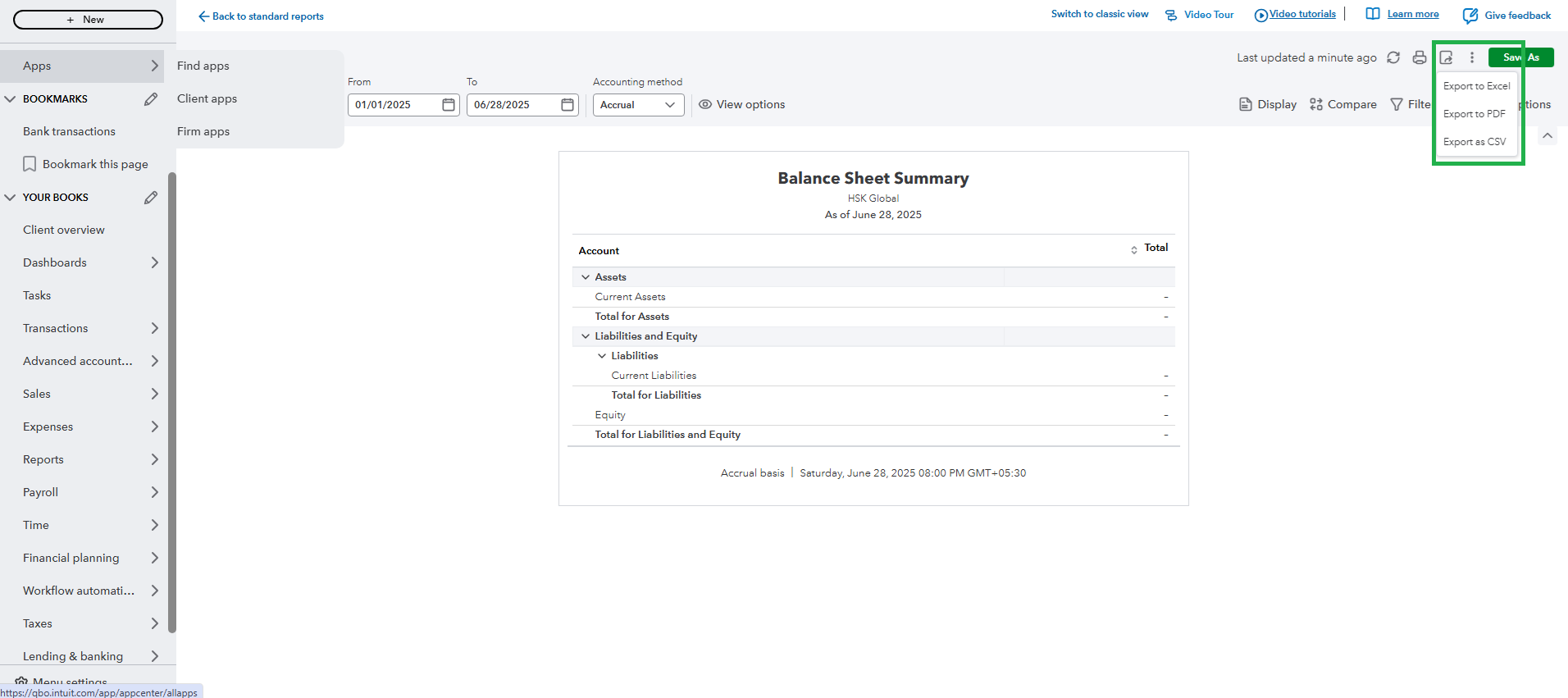
- click the Export icon (box with arrow) in the top right corner.
- Select either:
- Export to Excel (.xlsx)
- Export to PDF
You can browse the location to save downloaded file.
How to Export Reports from QuickBooks Desktop
If you’re using QuickBooks Desktop (Pro, Premier, or Enterprise), exporting is just as easy.
Step 1: Launch QuickBooks Desktop
Open your company file.
Step 2: Navigate to the Reports Menu
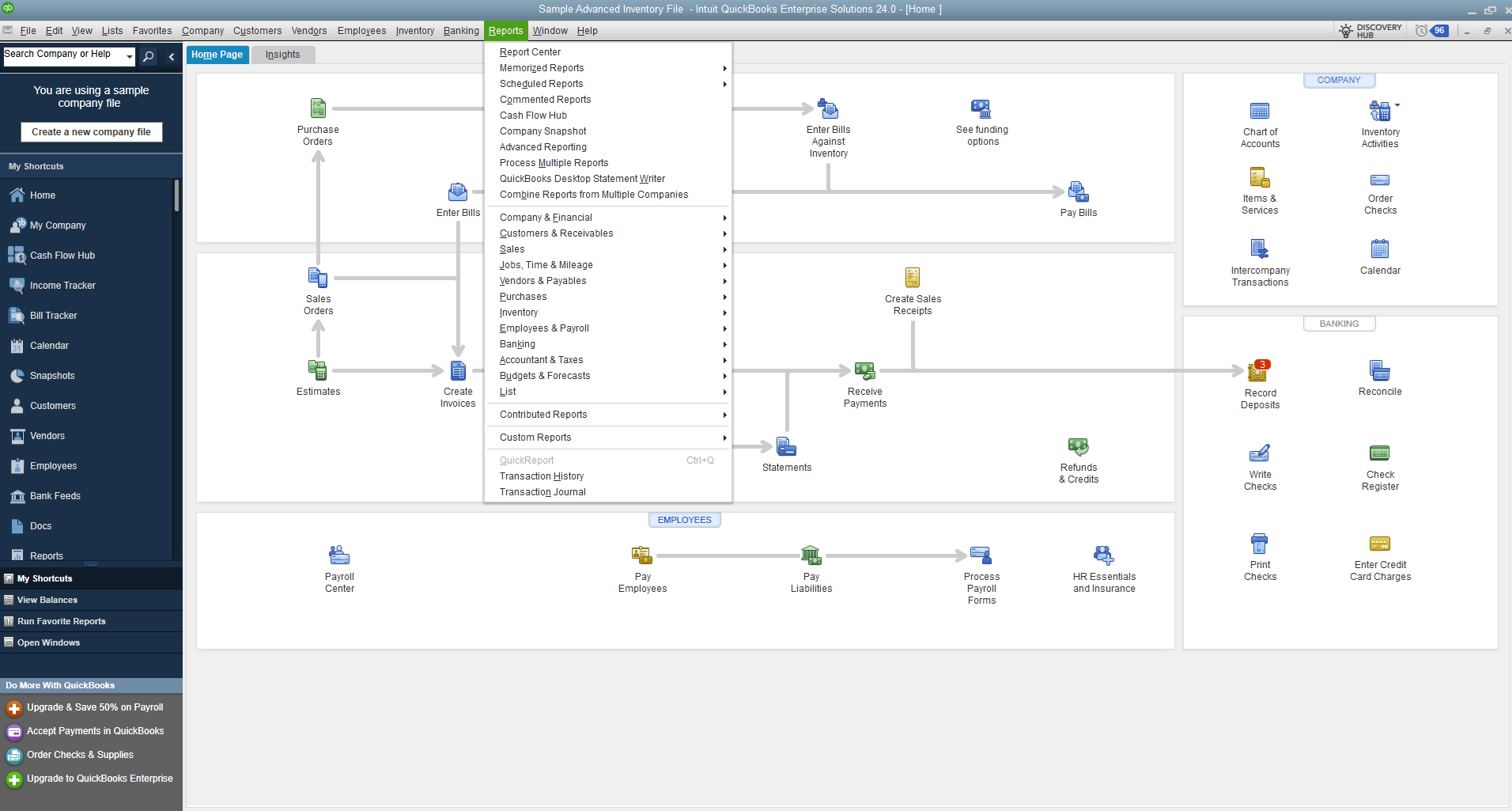
- Click Reports in the top navigation bar.
- Select a report category (e.g., Company & Financial) > choose a report like Profit & Loss Standard.
Step 3: Customize the Report
- Click Customize Report for filters, header/footer, fonts, etc.
- Click OK to apply settings.
Step 4: Export to Excel or PDF
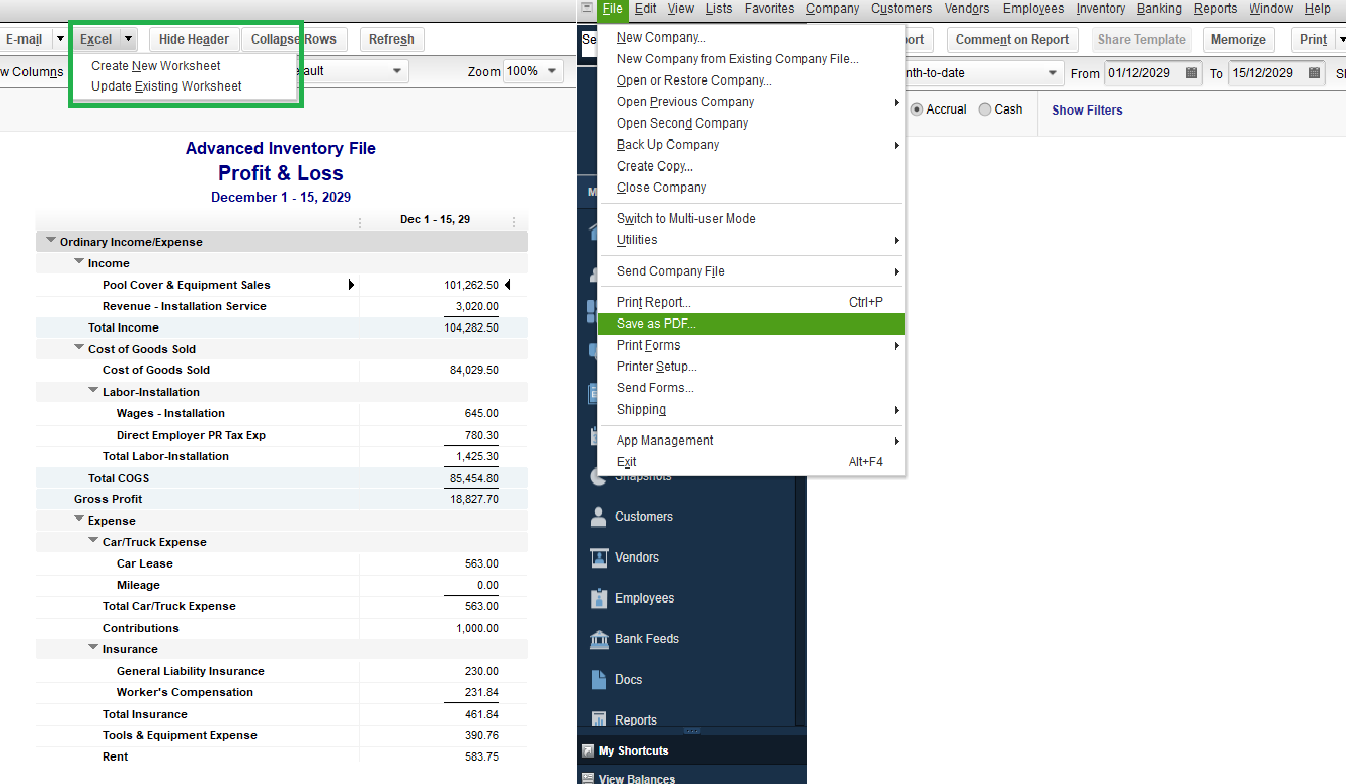
- Click the Excel button > Choose:
- Create New Worksheet or
- Update Existing Worksheet
- For PDF:
- Go to File > Save as PDF
Your report is now ready to use in any format.
Common Exporting Issues & How to Fix Them
Export Button Not Working?
- Disable browser extensions like ad blockers or pop-up blockers.
- Use Chrome or Firefox (QuickBooks Online works best here).
- Clear your browser cache.
File Won’t Download?
- Check your internet connection.
- Try downloading from a different browser.
- Ensure you have permission to download files (check browser settings).
Excel File Not Opening Properly?
- Make sure Microsoft Excel is installed and updated.
- Try opening the file from the Downloads folder, not the browser.
Use Cases for Exported Reports
Once export process is completed, QuickBooks reports can be used for a variety of applications:
Business Planning
Compare financials across months or years using Excel tools like pivot tables and graphs.
Tax Filing
Send reports directly to your accountant or upload to state or federal government portals.
Presentations & Reports
Use PDF versions of reports in stakeholder meetings or boardroom presentations.
Backup & Compliance
Maintain a monthly or quarterly record outside of QuickBooks for redundancy and security.
List of Reports Useful for Specific Professions
Break down which reports are most relevant by job/industry:
- For Accountants: Trial Balance, General Ledger
- For eCommerce owners: Sales by Product, P&L by Location
- For Freelancers: Profit & Loss, Time Activities by Employee
Best Practices for Managing Exported Reports
- Organize by year/month folders (e.g., 2025 – Q1 – P&L)
- Use consistent file naming: 2025_Q1_Q1PnL.xlsx
- Back up reports to Google Drive or Dropbox
- Password-protect sensitive PDFs
Final Thoughts
Exporting reports from QuickBooks is important task for business management, accounting, and compliance. Whether you’re using QuickBooks Online or Desktop, mastering this skill helps you stay organized, communicate better with stakeholders, and make informed decisions based on real-time data.
By following this guide, you can:
- Export reports quickly and accurately
- Troubleshoot common issues with reports
- Automate your report workflows
- Use reports as backup
Frequently Asked Questions (FAQs)
Can I export multiple reports at once?
Yes, in QuickBooks Desktop using batch export. QBO needs third-party tools.
Is there a way to schedule automatic exports?
Not directly in QuickBooks. Use Third party tools like Zapier or SaasAnt for automation.
Can I export custom reports?
Yes, both Online and Desktop allow customized reports to be exported.
What if Excel formatting breaks?
Re-export the report and ensure no filters in Excel are interfering.
Having trouble exporting your QuickBooks reports?
Reach out to us — our experts are here to help you troubleshoot in minutes.